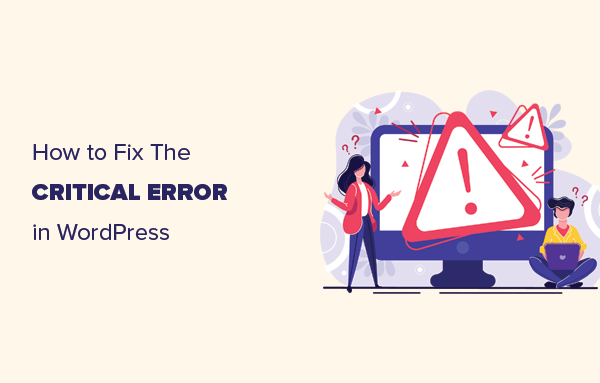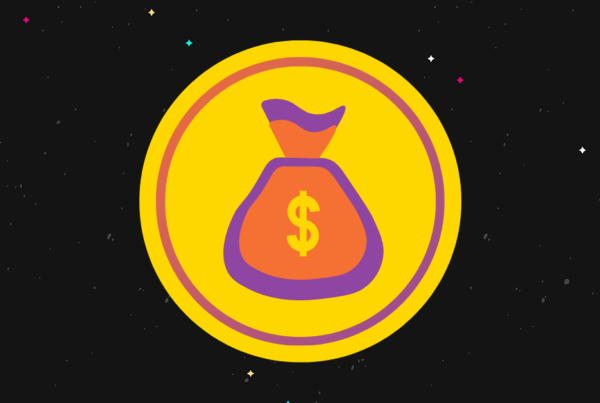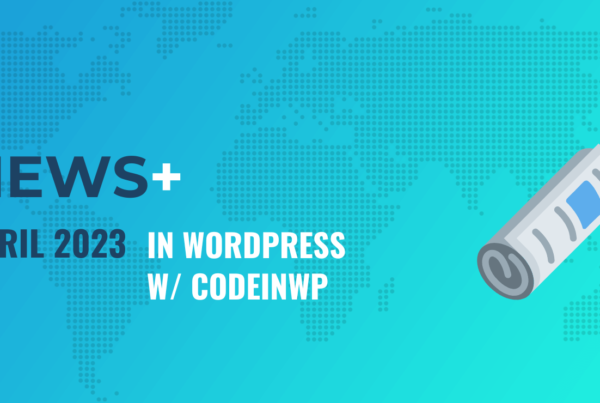If you’ve been using WordPress for a while, you probably know that every page on your website displays a page title.
And let’s be honest here – sometimes those page titles can be a real eye-sore.
Some themes out there let you “hide” the post title and replace it with a catchy banner to instantly draw your visitors in.
You can use a graphic software like Canva or Photoshop to add a custom made graphic or a stock photo with overlaid text. Then, you’d go back to your website and use your theme settings to insert your new graphic as the title for that particular page. In some cases, this can be handy to add extra visual appeal.
But in some cases, you want to minimize anything and everything that could potentially be seen as a distraction.
A good example is landing pages, which should have nothing but your offer and your opt-in form to get as many conversions as possible.
Another example where you don’t want a page title to show would be if you created a static page to use as your homepage. You don’t necessarily want a big bold title that says Home right at the top now do you?
Let’s get started!
What you will learn in this tutorial
- How to hide page titles manually using code
- How to hide page titles using a WordPress plugin
Tutorial information
Difficulty: Beginner
Time Required: 15 mins +
Content Management System: WordPress (self-hosted)
Summary of steps:
- How to hide page titles manually
- Hide page titles across the board with code
- Hide the WordPress page title with a plugin
How to hide page titles manually
When it comes to the manual method of removing page titles, you have a few options.The first and the most obvious one is to omit
The first and the most obvious one is to omit entering a page title when you create a new page. But, this is not recommended, not to mention it’s not intuitive at all. As a result, when you need to find a specific page later, you’d have an extremely hard time of doing it.
Another obvious downside of this method is that you’d need to create the permalink manually to avoid WordPress automatically generating one for you. So unless you only need to hide a title on one specific page, it’s best to avoid this method altogether.
Hide page titles across the board with code
If you’re not afraid of editing your theme files, an easy method is to edit your theme functions.php file.
To get started log into your WordPress dashboard and head over to Appearance > Editor. By default, your stylesheet will load first but if you look to the right-hand side, you will see the rest of the files that make up your theme. Go ahead and click on functions.php file. Once it loads, paste the following bit of code in.
function ala_hidetitle_class($classes) {
if ( is_page() ) :
$classes[] = 'hidetitle';
return $classes;
endif;
return $classes;
}
add_filter('post_class', 'ala_hidetitle_class');
Click on update file.
The next step is to add the following to your stylesheet. Still in the Editor, click on style.css file to load it.
At the bottom of it, add the following lines:
.hidetitle .entry-title {
display:none;
}
In a nutshell, this is what’s going on behind the scenes. The code we added to our functions.php file adds an extra class.hidetitle to the post_class() function only when a single page is displayed. Bear in mind that this will only work if your WordPress theme has support for the post class. (Most properly coded themes do). However, that code by itself doesn’t do anything. The lines added to the stylesheet actually hide the page title itself.
It should be noted that this method will work for child themes of most popular frameworks and most standalone themes. In case your theme uses a different class for the page title, you will need to replace .entry-title with the corresponding class.
You can easily find out which CSS class your theme uses for titles, by opening up your browser, and hovering over the title of the page. Then right-click on it and select Inspect Element.
Your browser will split up and you will see the page source highlighting the source code where you can see the CSS class used by your theme. In that case, replace .entry-title with the class used by your theme.
This method only hides the page title but the page title itself is still visible to search engines which has no negative impact on your SEO. In case you want to completely remove the page titles from your theme entirely, you would have to edit all the files containing the loop. This includes editing files like index.php, archive.php, and single.php.
Bear in mind that it’s best to create a child theme before doing any edits to your theme files, as all your changes will be lost once the theme updates.
The easiest way of creating a child theme is to install a plugin called One Click Child Theme.
Install and activate the plugin, name your child theme and click Create. Once you have created a child theme, go ahead and activate it on your site. Then log into your website via FTP and copy the files you wish to edit from your parent theme to your newly created child theme.
This way, you’ll make sure all your edits stay in place, instead of having to re-add them after every theme update.
Hide the WordPress page title with a plugin
If the thought of writing code scares you, then using a plugin is another good option. This method is also recommended if you need to hide page titles on specific WordPress pages.

The plugin we will be using is called WP Hide Title and it’s freely available on the official plugin repository. It’s a very lightweight plugin that adds a simple checkbox in your page editor which enables you to hide the page title from that particular page.
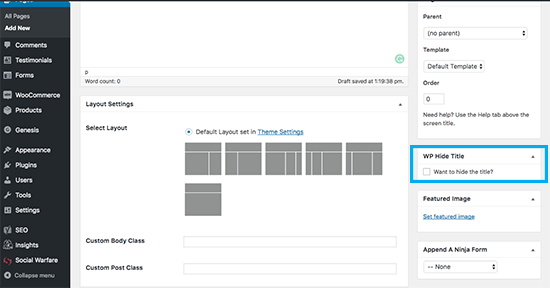
It also works with posts, so if for some reason you want to remove post titles, you can do that easily with WP Hide Title.
To get started, log into your WordPress dashboard and navigate to Plugins àAdd new. Search for WP Hide Title and then click on Install. Once it’s installed, go ahead and click activate.
There are no complicated settings to configure so all you have to do is remember to check the box on any page you create from now on to hide the title. You can also go back through all the pages you created previously and edit any of them to hide their page titles as well.
Final thoughts
Hiding your page title is sometimes a necessity, especially when creating conversion focused pages.
It’s also a great option if you’re using a page builder plugin to design a custom layout.
For example, here on WP Superstars we designed our recommended hosting page with a page builder plugin. We wanted a centered headline for that page, but our theme aligns page titles to the left by default.
We didn’t want to change this for all pages, so we used the WP Hide Title plugin to hide the page title and added our own centered title using our page builder.
Now, you know how to do the same using a method you’re comfortable with.