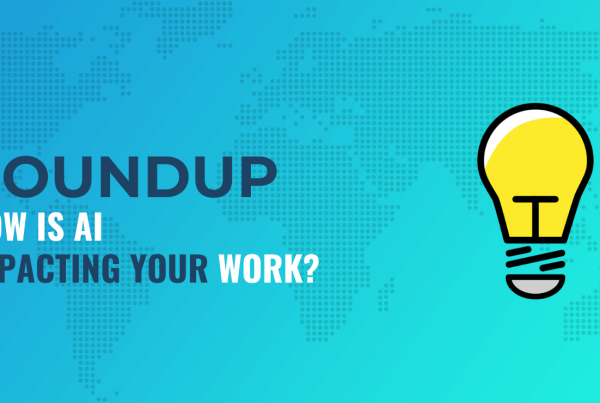Want to give your customers awesome support? The plugin I’m reviewing today purports to do just that.
The aptly named Awesome Support plugin sets you up with a comprehensive helpdesk right inside WordPress. And best of all, it even has a free version that can help you do this.
Yes, there are plenty of premium extensions and bundles which are what I’ll be primarily looking at in my Awesome Support review. But the free version still looks pretty well put together from the peek I took at it.
So, if you’re in the market for a new WordPress helpdesk plugin, join me as I go hands-on with Awesome Support.
Awesome Support Review: Features – What’s in the Box?
Awesome Support’s feature list is lengthy. Seriously, it’s fairly overwhelming. And while that’s great for end users, it’s tough on ‘ole reviewer me to filter through and find only the most important features to share with you.
Let’s start with the biggie. Awesome Support lets you create unlimited agents, unlimited tickets, unlimited products (that you offer support for), and unlimited departments (these are your actual internal departments.
So you can, for example, divide up support tickets by product and department for easy organization.
You can either respond to tickets through the WordPress dashboard or directly through email. And you can, of course, also get email notifications for every new ticket, so you don’t have to stay attached to your WordPress dashboard.
Depending on your selection of add-ons, you can also work with tons of other features like:
- Smart agent assignment to ensure you only assign tickets to workers who are active and have the required knowledge.
- File attachments
- As many custom ticket statuses as needed
- Team notifications via Slack
- Private credentials vault to allow your customers to submit confidential information like passwords.
- Customer satisfaction surveys to figure out how well your support is performing.
- Integrations with WooCommerce, Easy Digital Downloads, and Envato.
- Custom ticket forms through Gravity Forms
- And lots, lots more. Seriously, I’m only scratching the surface of what is a very massive feature list.
Who Is Awesome Support Built For?
Judging from their client list, Awesome Support is built for small-to-medium businesses looking for a detailed and flexible support system.
Depending on your bundle, it might be a higher upfront cost than the monthly SaaS helpdesks. But remember – you’re only paying one time (or yearly, if you want continued support and updates).
So if you want an affordable, full-featured, flexible helpdesk that you’re fully in control of, Awesome Support is right up your alley.
Hands-On With Awesome Support
Ok, now I’m going to take you through everything that Awesome Support offers…hands-on style.
Remember – not all of this is included in the free version. The demo site I’m going through has most of the premium extensions installed. I think this is a good thing, though. Because if one of these features pops out at you – you know exactly what which bundle you need to purchase.
Let’s start with…the dashboard:
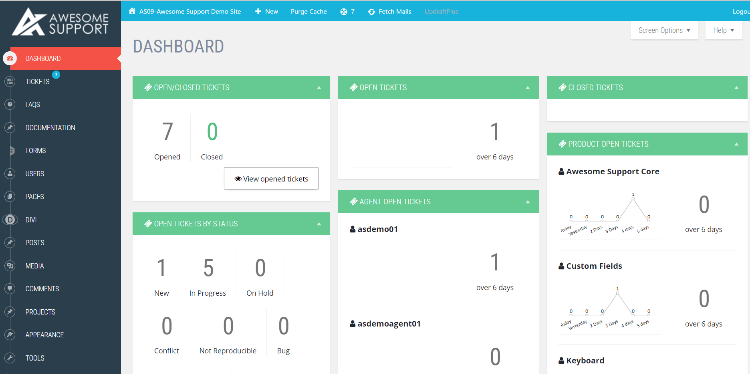
The test site they gave me is running an admin theme, so your dashboard might look like below at first if you don’t follow their guide to prettifying Awesome Support:

One nice thing about the dashboard is that you have plenty of helpful controls. Clicking on the Screen Options box lets you customize all of these custom dashboard widgets to create a control center that’s just for you (and your agents can do the same).
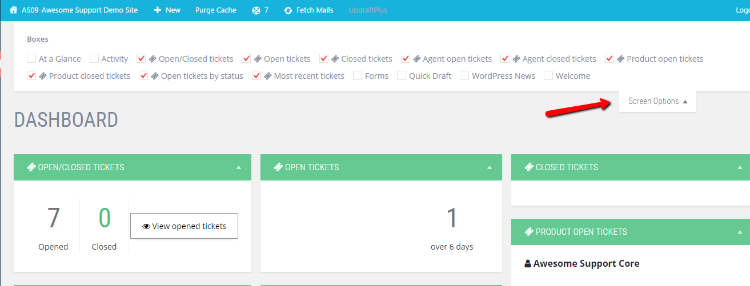
Creating and Managing New Tickets With Awesome Support
Your users can create tickets from the front-end, or you can always manually create a ticket on the backend if needed. And depending on your extension, you can automatically pull in tickets from emails.
When it comes time to manage tickets, you can head to be Tickets tab for a quick overview of all tickets and their associated information. You can filter in a variety of ways or search all of your tickets:
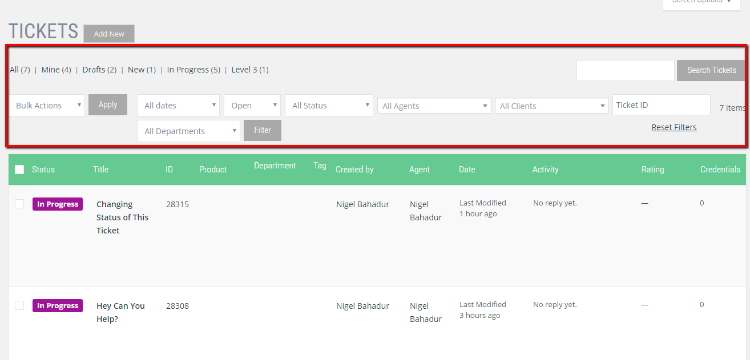
One nice addition is the Activity column. It lets you quickly see what’s happening with the ticket:
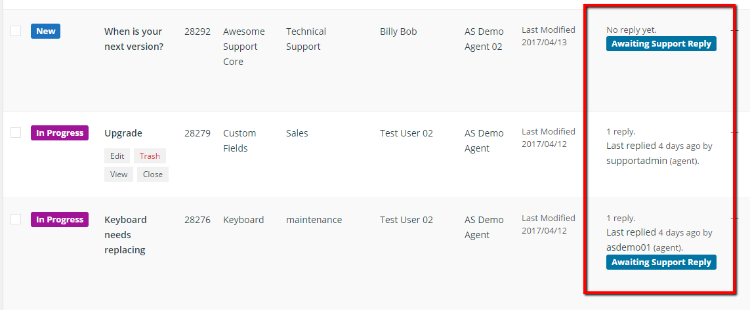
When you dig into a specific ticket, you’ll see an array of new information and custom fields. Seriously, it doesn’t even feel like WordPress anymore (that’s a compliment). I’m going to need a few screenshots to show you everything that’s going on.
Above the fold, you can quickly see some basic details about the ticket as well as a chronological history of all actions. You can also see the nifty Private Credentials box that lets you handle sensitive data like login information:
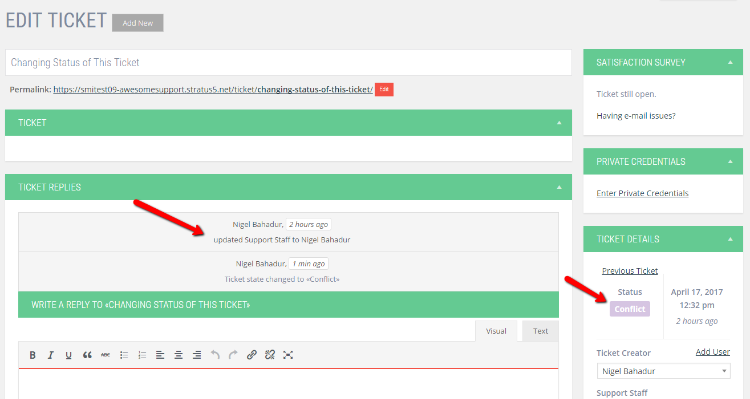
Scrolling down that same page, you can enter replies using a reskinned version of the WordPress Editor, and a bit further down, you’ll see all of these boxes to add notes, tags, or other custom fields (like assigning the ticket to a certain product or department):
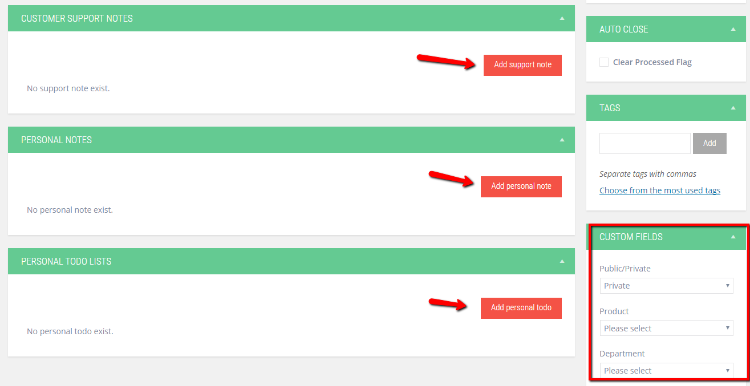
And going down even further, you can view stats on the ticket, as well as this useful Merge feature that lets you combine and/or lock a ticket:
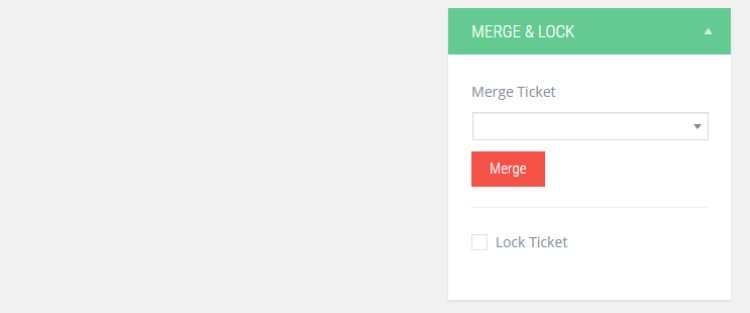
If you need to add a note or transfer a ticket, you can just click the Add Note button on the admin bar to quickly add a private note and/or move the ticket to another agent:
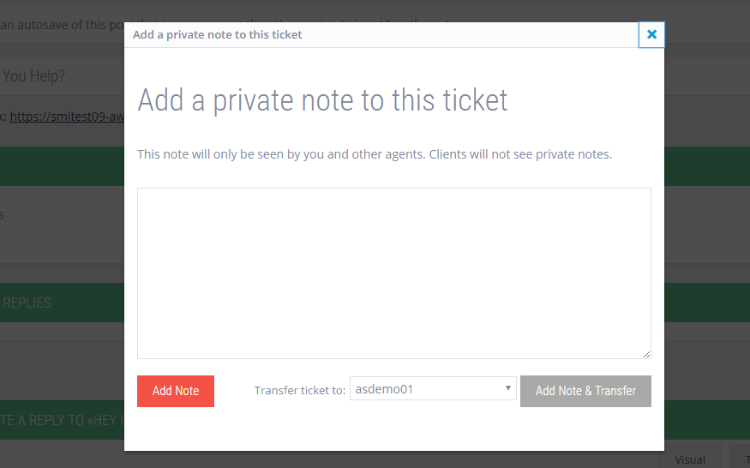
That’s all in the backend; your customers will see the frontend interface which looks more like this:
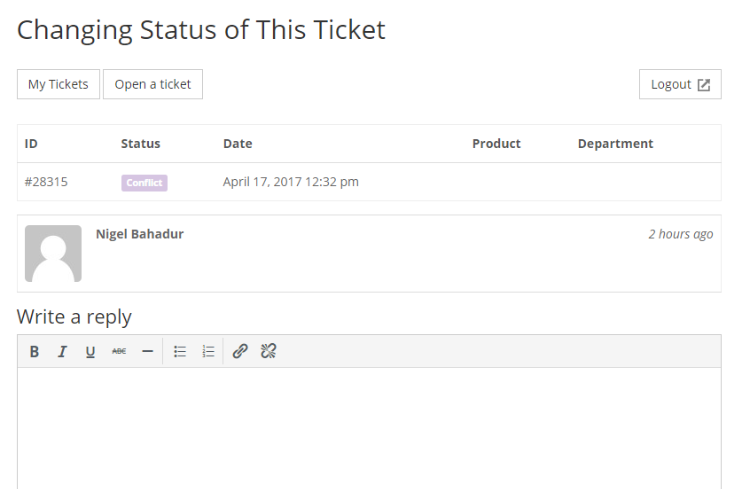
Though obviously some of the look is dependent on theme styling.
Setting Up Different Channels, Statuses, and Fields
One of the things that I really like about Awesome Support is how flexible it is. It doesn’t force you to follow any set pattern. For example, you can quickly add different support channels to handle support for channels like Twitter or Forums:
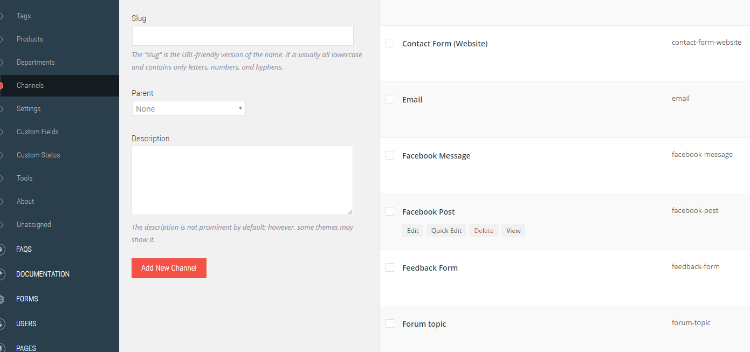
And you can also add custom fields to your tickets, as well as custom statuses to help you better organize your tickets in a way that fits your business.
All in all, you have plenty of power to make Awesome Support your own.
How Can People Submit Tickets?
Again, some of this depends on your configuration and extension packages, but in my demo site, users can submit tickets either by creating an account or as a guest:
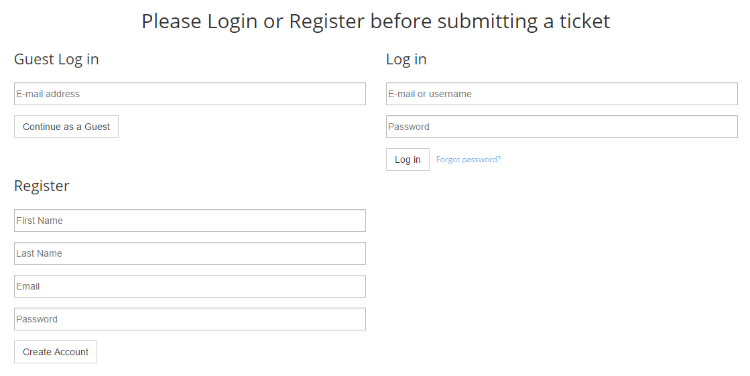
Once they choose one of those, they can create a ticket by entering:
- Subject
- Public/private (this is only if you choose to allow public tickets)
- Product
- Department
- Description
- Attachments
Then, as I showed you before, they can manage all of their tickets and responses from the front-end interface.
Setting Up Agent Availability and Ticket Routing
Another neat addition is the ability to set up detailed user profile information for each of your agents. With this information, you can:
- Choose which products the agent supports
- Add the agent to a department
- Add a schedule of the agent’s availability
- Lots more.
For example, here’s how you can set up an agent’s availability:
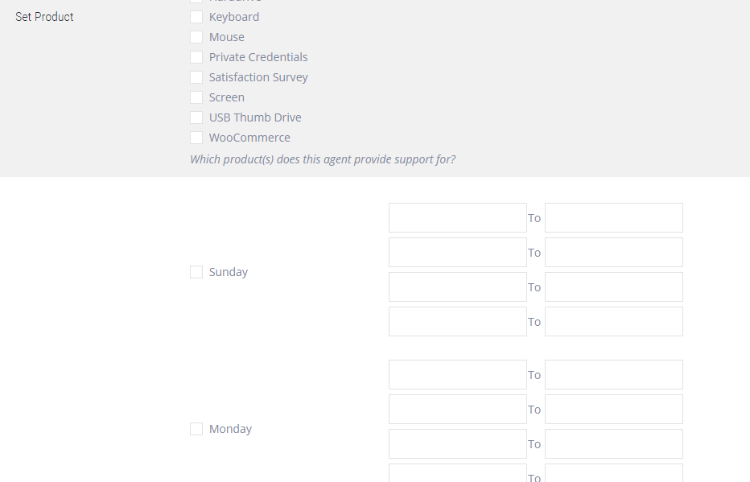
Obviously, if you’re flying solo, you don’t really need this functionality. But for support teams, it’s super helpful.
How Do You Pull in Emails?
If you ever need to manually fetch emails, Awesome Support offers a Fetch Mails button on the admin bar that lets you quickly check for new mail:
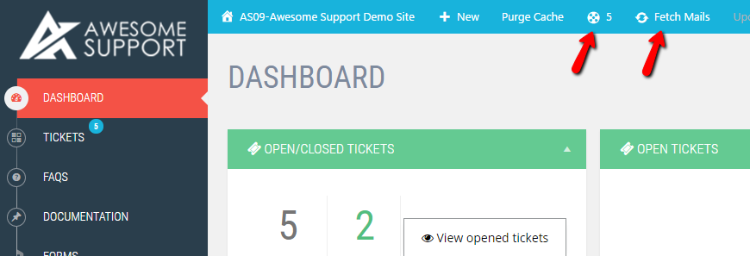
You can also view the number of open tickets assigned to your account on the admin bar, which is a nice touch.
What About Other Pages Like FAQs and Knowledge Bases?
Awesome Support sets you up with some additional custom post types for FAQs and knowledge bases. But there isn’t much-added functionality here yet. They’re pretty much just regular pages as far as the functionality goes.
One neat thing, though, is the ability to answer tickets with FAQ entries to save time. So there is still some benefit from using the custom post types created by Awesome Support. You can also go the other way and create FAQ pages from tickets.
How Much Does Awesome Support Cost?
As I mentioned, the core Awesome Support plugin is free. After that, you’re looking at a variety of add-ons. You can either buy add-ons individually or as part of a bundle.
- Startup Bundle – $199 includes Instant Notifications, Private Notes, MailChimp, E-Mail Support, Canned Responses
- Awesome Support Bundle – $149 for smaller businesses
- Awesome Support Professional Bundle – $229 for growing businesses
- Awesome Support Enterprise Bundle – $289 for big businesses
Here are the standalone add-ons:
- E-Mail Support – $49
- Gravity Forms – $49
- Report Widgets – $39
Wrapping Things Up
This is the third helpdesk plugin I’ve reviewed at this point. No offense to the others, but Awesome Support has the most detailed ticketing system that I’ve seen (assuming you have all of the extensions).
If you’re looking for a serious helpdesk plugin for WordPress, I think Awesome Support is a great option from the time I spent playing around with it.